To ensure you continue to receive our emails in your inbox with special offers and information on your favorite psychics, please whitelist our email domain @CaliforniaPsychics in your address book. See below for instructions on how to do this:
AOL
You must add the email address or corporate domain of the sender to your Address Book or Custom Sender List. Here’s how to do it:
1. Click the Spam Controls link on the lower right side of your inbox screen.
2. When the Mail & Spam Controls box appears, click the Custom Sender list link.
3. Choose the Allow email from … (Sender) option.
4. Then click Add.
5. Click Save.
Whitelisting Senders And Domains Using AOL Web Mail
If you are using AOL web mail, simply replying to an email from the Sender you want to whitelist will automatically add the list as a safe sender. Email from that domain will now be delivered straight to your Inbox.
Yahoo
Sign in to your account at Yahoo! Mail and do the following:
1. Add the address to your Contacts.
2. Add the email address that is sending you email (e.g., @californiapsychics.com) to your Yahoo! Mail Contacts.
Now you need to create a filter for the address:
1. Mouse over the Settings menu icon and select Settings.
2. Click Filters and then Add.
3. Enter a Filter Name. It’s either:
A. The domain of the email you want to whitelist in the Sender field, or
B. The email address of the online group you want to whitelist in the Recipient field
4. Select Inbox as the folder to deliver the email to.
5. Click Save and then click Save again.
Gmail
Sign in to your account and do the following:
1. Add the address to your Contacts.
2. Add the email address that is sending you email (e.g., @californiapsychics.com) to your Gmail Contacts.
3. Mark messages as Not spam.
If Gmail has marked emails you wish to whitelist as spam, tell Gmail the emails are not spam. Here’s how:
1. In Gmail, navigate to the spam folder.
2. Search for emails containing the domain you wish to whitelist (e.g., @californiapsychics.com).
3. Select all the emails shown.
4. Click More and then Not spam.
Outlook/Hotmail
For Outlook.com, Windows Live Mail, Hotmail and MSN Mail, sign in to your account and do the following:
1. Add the address to your contacts.
2. Add the email address that is sending you email (e.g., @californiapsychics.com) to your Outlook.com Contacts.
How to Add the address to your safe senders:
1. Click the cog icon in the top-right corner and then More mail settings.
2. Select Safe and blocked senders and then Safe senders.
3. Add the domain of the email you want to whitelist to the list of Safe senders.
4. Return to Safe and blocked senders and then select Safe mailing lists.
5. Add the email address of the online group you want to whitelist to the list of Safe mailing lists.

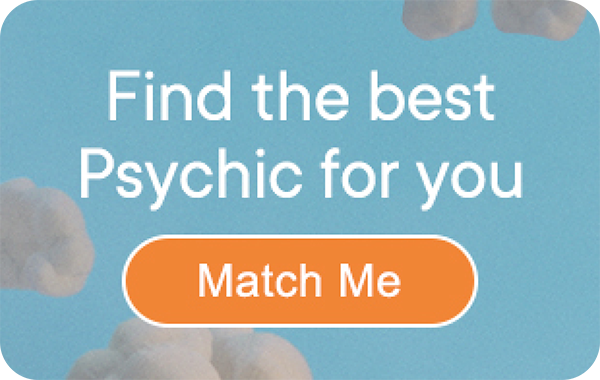
3 thoughts on “How to Whitelist Our Email Domain”
I agree with Eva Rangel can we have a recording of the reading that will be great to be able to replay .
Thanks for the news and all the information.
Hello to who it concern is wish you guys had a recording after a reading so we could reply so we can understand better